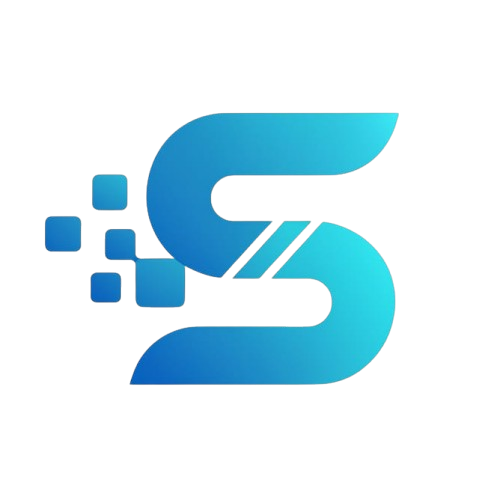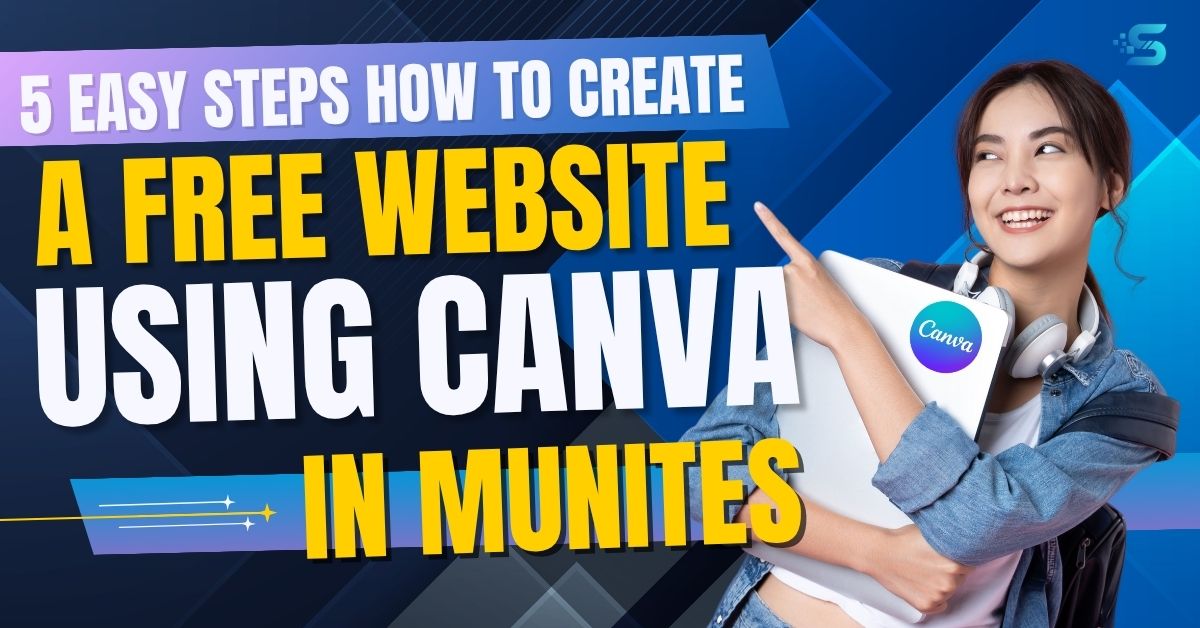Building a website used to mean hiring a developer, paying for hosting, and struggling with coding. But not anymore.
Creating a free website with Canva is one of the easiest ways to get online without coding or big budgets. Canva’s website builder is simple, visual, and beginner-friendly — making it perfect for small businesses, students, and freelancers.
Thanks to Canva’s free website builder, anyone can create a beautiful, responsive website in just a few clicks. Whether you’re a small business owner, freelancer, or student — Canva makes website creation simple, visual, and absolutely free.
In this guide, I’ll walk you through 5 easy steps to create a free website using Canva, plus some tips to make it SEO-friendly and professional.
1. Sign Up to Canva for Free Website
The first step is simple:
- Go to Canva.
- Create a free account using your email, Google, or Facebook.
- If you already have an account, just log in.
👉 Pro Tip: Use Canva’s free plan to start. If you want premium templates or custom branding tools, you can upgrade to Canva Pro later.
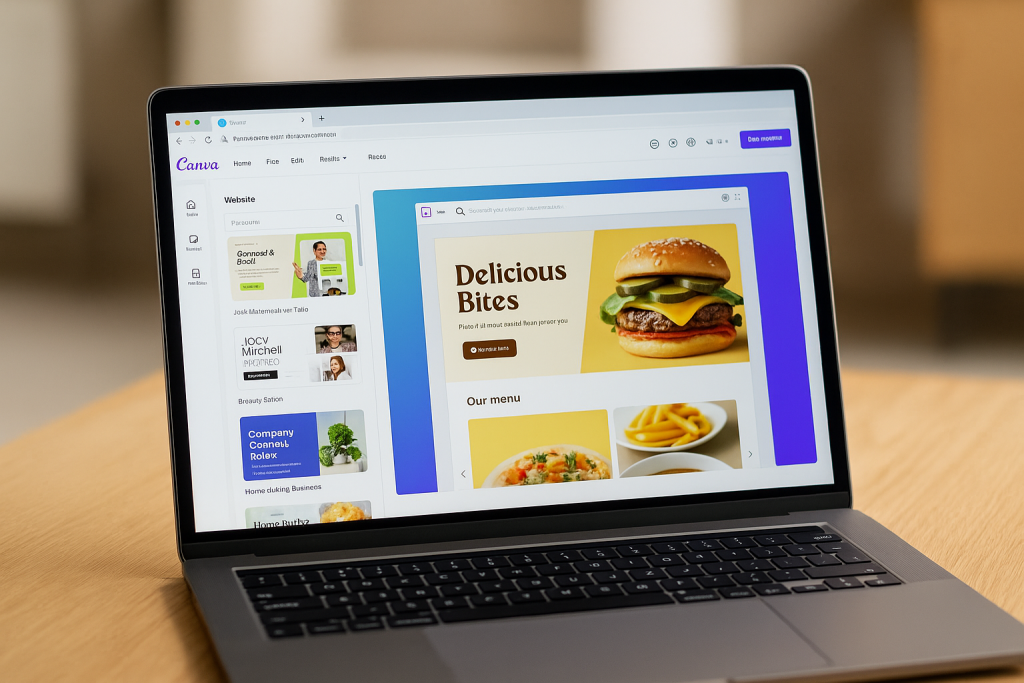
2. Choose a Canva Website Template
Once you’re in Canva’s dashboard:
- Click on “Create”.
- Search for “Website”.
- You’ll see dozens of ready-made website templates.
These templates are mobile-friendly, responsive, and fully customizable.
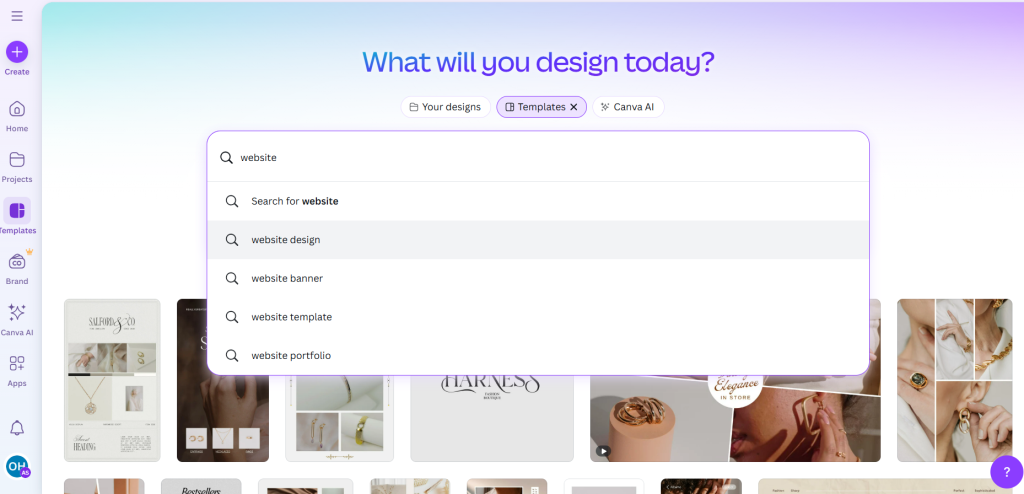
3. Pick a Template That Matches Your Brand
Choosing the right template is crucial.
- If you run a café → choose a food & beverage template.
- If you’re a freelancer → pick a personal portfolio style.
- If you’re a business → go for a professional, corporate look.
👉 Pro Tip: Keep it simple. Clean designs with easy navigation usually perform best.
4. Customize Your Canva Free Website
This is where Canva shines. You can drag and drop elements to design your site.
What to customize:
- Logo & Brand Colors → Upload your own logo and set brand colors.
- Images & Videos → Use Canva’s free stock library or upload your own.
- Text & Fonts → Edit headings, body text, and call-to-actions.
- Pages → Add multiple sections like Home, About, Services, and Contact.
👉 Pro Tip: Use high-quality images and keep text short. Visitors usually skim websites.
Canva websites support interactive elements like:
- Buttons (for “Contact Us” or “Shop Now”).
- Clickable links (to your social media or email).
- Forms (using embedded third-party tools).
👉 Example: Add a WhatsApp chat button so customers can reach you instantly.
5. Publish Your Free Website with Canva
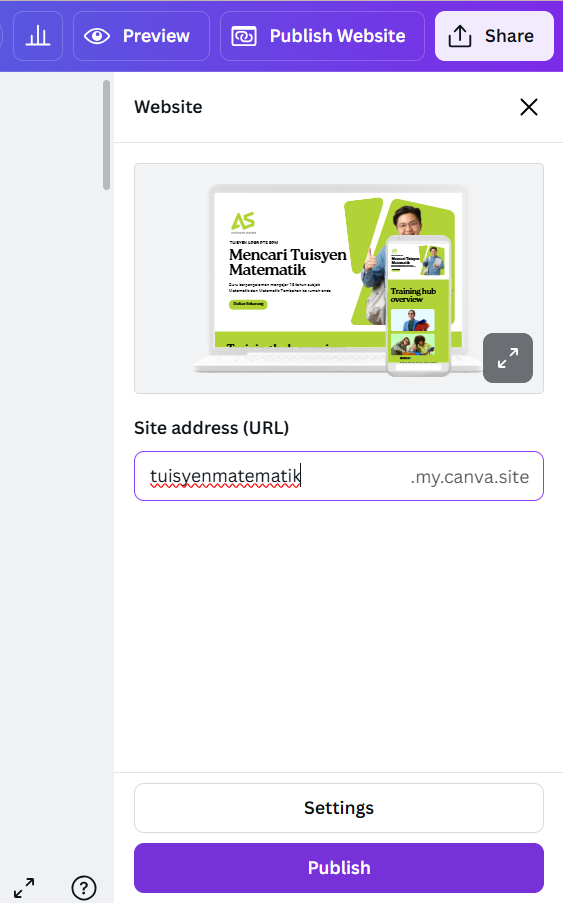
When you’re done designing:
- Click Publish Website.
- Choose between:
- Free Canva domain (e.g., yoursite.my.canva.site).
- Custom domain (if you already own one, you can connect it).
👉 Pro Tip: Start with Canva’s free domain, then upgrade to a custom domain for a more professional look.
Here is an example of a website published using Canva:
https://tuisyenmatematik.my.canva.site
Note: This website is only an example created for demonstration purposes and is not an actual live business site.
Bonus Tips
- Keep it one-page → Canva works best for simple, scrolling websites.
- Update regularly → Add new content like blogs, menus, or services.
- Promote your site → Share the link on social media, WhatsApp, and Google My Business.
Conclusion
Creating a website no longer requires technical skills or a big budget. With Canva’s free website builder, you can design a beautiful, mobile-friendly site in under an hour.
👉 Need help making your website stand out with SEO and marketing strategies? Contact Creative Site today — we help turn simple websites into powerful tools for growth.